FAQs
Subscribe & Save
Why should I subscribe?
Setting up subscriptions will save you time and money.
- Save 20% on all subscription orders
- Receive automatic shipments
- Customize your delivery schedule
- Skip, modify or cancel your subscription at any time
How do I set up a subscription order?
Navigate to the product you are looking to subscribe to.
Above the “add to cart” option, there is an option for a “One time Purchase” or “Subscribe and Save.”
Select “Subscribe and Save,” and choose your delivery frequency.
Click “add to cart,” and check out. Your subscription will be automatically created, and you will receive a reminder email before your next subscription purchase.
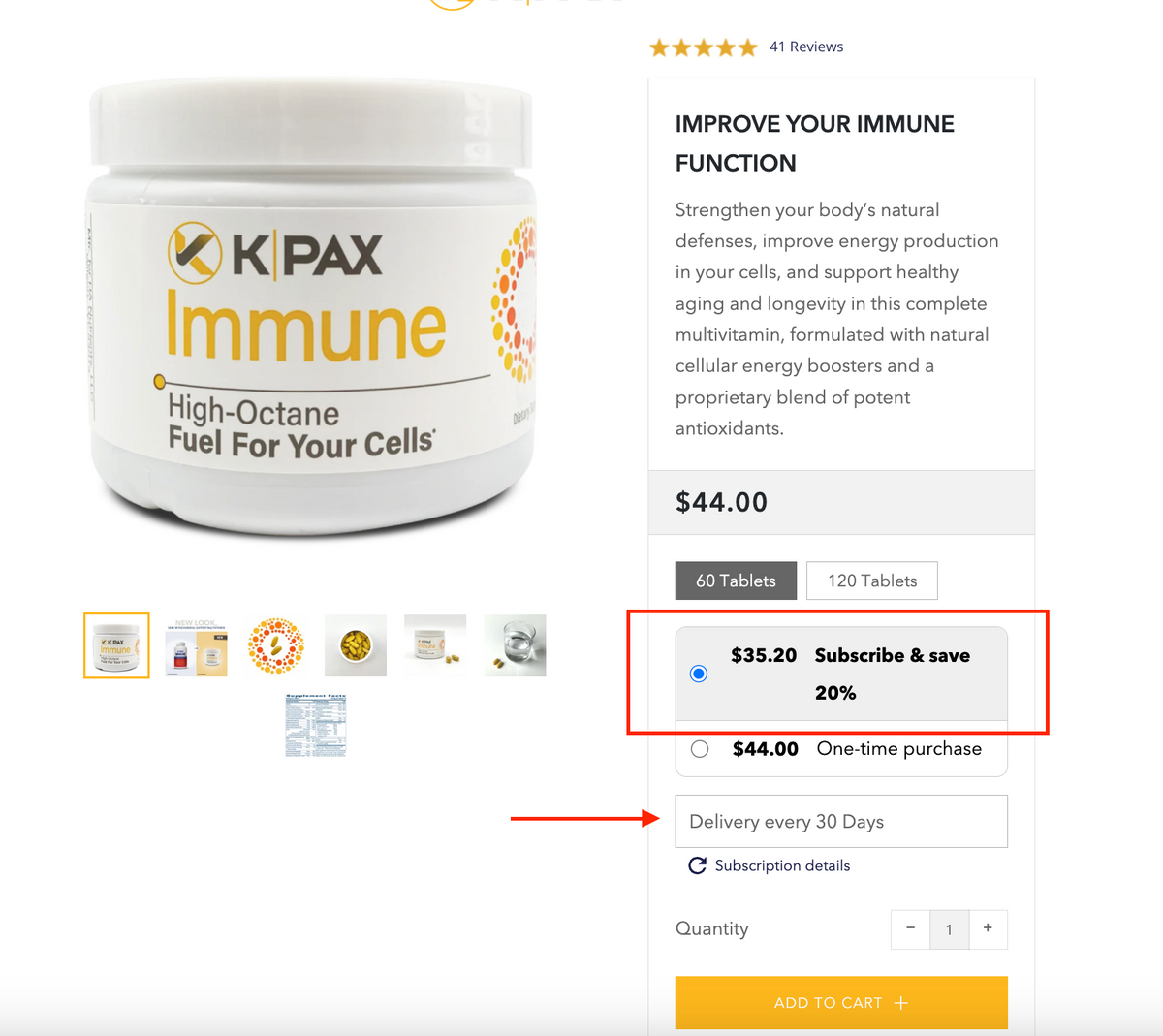
How do I access my customer portal for my subscriptions?
You can access your subscriptions though the customer portal here.
Just enter your email address, and you will be sent a code to login. From there you can modify, cancel, and update any subscription information.
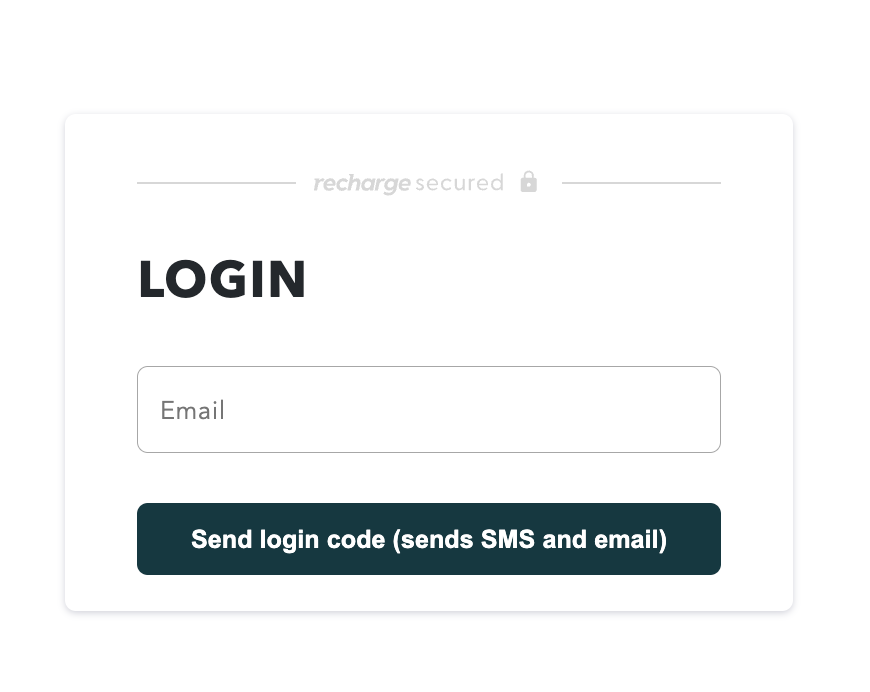
How do I access my customer portal from the account login page?
It's easy to find your subscriptions, click “manage subscriptions” on the account login page.
This will take you to your customer portal.
Just enter your email address, and you will be sent a code to login. From there you can modify, cancel, and update any subscription information.
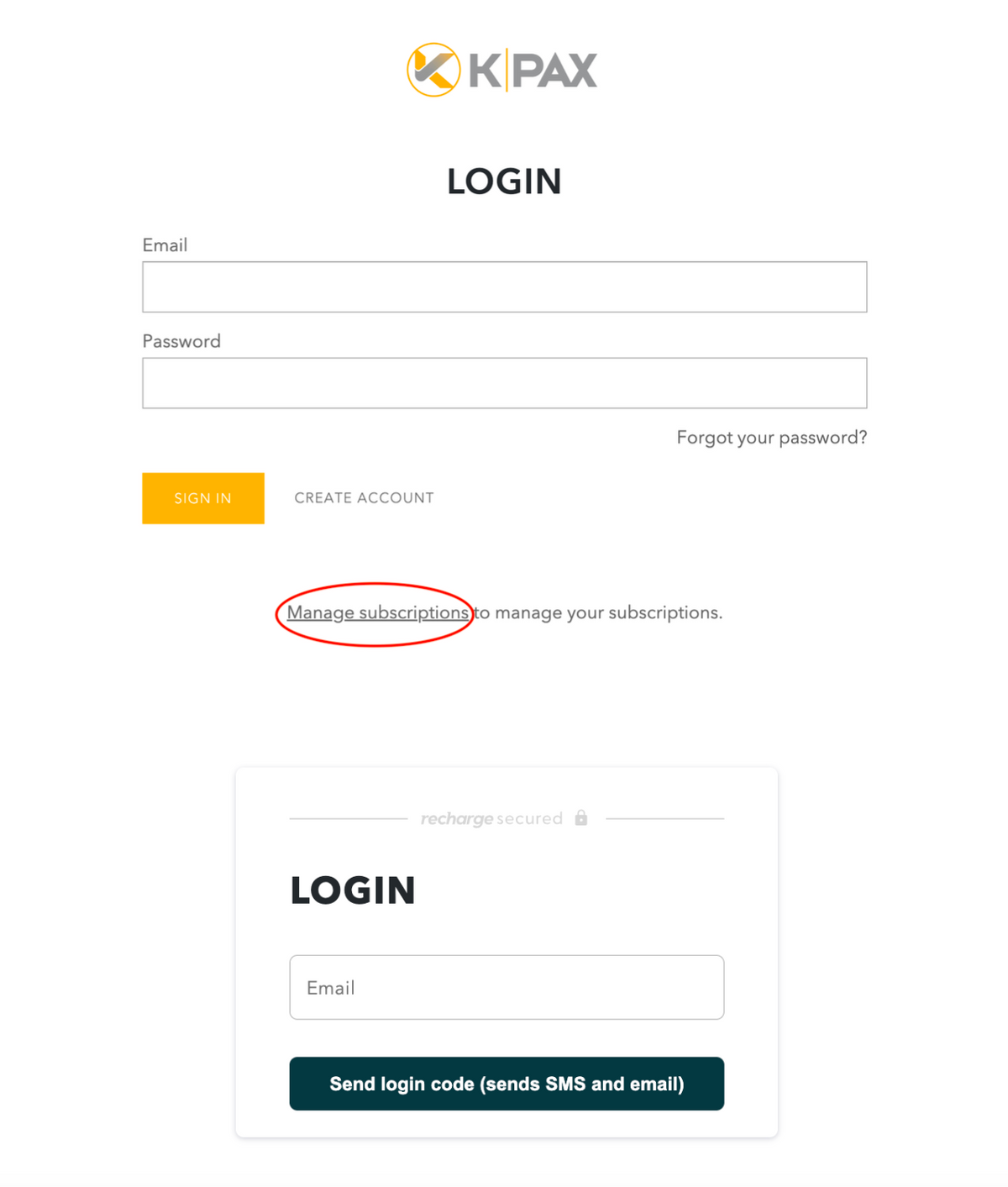
How do I modify my subscriptions?
Login to your account through the customer portal.
Once logged in you are able to view upcoming orders, purchase history, add a product, change your delivery date, and update your shipping address and payment method.
How do I add a product to my subscription?
- Once logged in to your customer portal, click “view your next order” from the right-hand menu.
- Scroll to the bottom of the page, and select the product you would like to add.
- Select either “one-time purchase” or “as a subscription”
- Click “add to order” to save your changes
How do I cancel my subscription?
To cancel your subscription, you will first need to log in to your account.
- Login to your customer portal.
- Click “Manage Subscriptions” and choose the subscription you would like to cancel.
- Scroll down to the bottom of the page and click Cancel Subscription. If required, provide a cancellation reason and confirm the cancellation by clicking Proceed.
How do I reactivate my subscription?
If you want to reactivate a subscription that was previously canceled, you will first need to log in to your account.
- Login to your customer portal.
- Click “Manage Subscriptions” and choose the subscription you would like to reactivate.
- Click Reactivate and confirm.
How do I skip an upcoming order?
- Once logged into your customer portal, click “View Your Upcoming Orders”.
- Click “Skip” next to the subscription you would like to skip.
How do I edit the next order date?
Login to your customer portal to adjust the order date:
- Click “Manage Subscriptions” and select the subscription you would like to adjust.
- Select “reschedule”
- Choose your new delivery date and click “Save Changes”
How do I update my billing information?
To update your billing information information:
- Login to the customer portal.
- Click “Address & Payment Details”
- Select “Manage Payment Methods”
- Click “Edit” on the payment method you would like to update.
If you used PayPal as your payment gateway, you can edit the payment method in your PayPal settings. Otherwise, you need to cancel the subscription and start a new subscription via checkout.
How do I update a shipping address?
You can update the shipping address for a specific subscription:
- Login to the customer portal.
- Click “Address & Payment Details”
- Select “Manage Addresses”
- Click “Edit” on the address you would like to update.
